The Ambire Wallet has gained popularity due to its extensive feature set and intuitive layout. The Ambire wallet seeks to provide a comprehensive solution for both new and expert cryptocurrency users.
The goal of Ambire Wallet, a non-custodial wallet, is to offer a safe and practical cryptocurrency management platform. Because the wallet can be accessed via a web interface, it can be easily used on multiple systems without requiring the installation of additional software.
Key Features
1. Multi-Asset Support
Ambire Wallet supports a wide variety of tokens and cryptocurrencies. Users can manage many digital assets in one wallet with this multi-asset capability, which simplifies the user interface. It supports 10 Ethereum Virtual Machine (EVM) chains like the Fantom, Gnosis, BNB chain, Ethereum, Polygon, Optimism, Arbitrum, Avalanche, and over 15,000 more cryptocurrencies that run on 11 different blockchain networks.
2. Integrated DeFi Tools
Users can engage with DeFi protocols straight from the wallet with the help of integrated decentralized finance (DeFi) capabilities. With the use of this functionality, users can engage in activities like staking, yield farming, and liquidity providing without having to move platforms.
3. User-Friendly Interface
The interface of Ambire Wallet was created with accessibility for both novice and expert users in mind. The user-friendly design and easy navigation make it simple for users to manage their assets.
Security Measures
• Non-Custodial Design
Considering that Ambire Wallet is non-custodial, users maintain total control over their private keys. This architecture guarantees that consumers keep control of their assets and removes the possibility of centralized breaches.
• Secure Key Management
The wallet lets users create, import, and export private keys and offers secure key management features. In order to increase security, customers can link their favourite hardware wallet using its hardware wallet integration capability.
• Encryption and SSL
Ambire Wallet uses SSL certificates to provide safe connections, and all data transmitted over the site is encrypted. This encryption better protects users against cyberattacks and data interception.
Steps to Get the Ambire Wallet Ready for Use
Step 1: Setting Up the Ambire Wallet
1. Access the Wallet Website:
- Go to the Ambire Wallet website. Since our wallet is web-based, no software needs to be downloaded or installed.
2. Create a New Wallet:
- Select “Create Wallet” to begin the configuration procedure
- It will request for a password. Come up with a secured password and move to the next step. Make sure it’s powerful by using a combination of symbols, numerals, and capital and lowercase letters.
3. Backup Your Wallet:
- Users will be asked to back up their recovery phrase (also called a seed phrase) after creating the wallet. This is important to wallet recovery in an event that users lose their wallet password.
- Use a safe way to store the recovery phrase or write it down on paper. It should not be kept digitally in unsafe places.
- When prompted, confirm the recovery phrase by typing the words in the right order.
4. Set Two-Factor Authentication (2FA) (Optional)
al)
- By turning on 2FA, users may improve security. This calls for an additional way to confirm your identity.
- To set up 2FA, use a 2FA app (such as Authy or Google Authenticator) and scan the Ambire Wallet QR code.
Step 2: Adding Cryptocurrency to the Wallet
1. Obtain a Receiving Address:
- To obtain the wallet address, go to the “Receive” portion of the Ambire Wallet interface.
- To fund the wallet with cryptocurrency assets, you can either scan a Q.R. code or copy the address.
2. Transfer Cryptocurrency to the wallet:
- Transferring money from one wallet or exchanging it with another via the receiving address may take several minutes, depending on the blockchain network.
Step 3: Sending Cryptocurrency
1. Initiate a Transaction:
- Locate the “Send” area in the Ambire Wallet interface.
- Type in the wallet address of the receiver and the desired quantity of Cryptocurrency to transfer.
2. Confirm the Transaction:
• To prevent mistakes, double-check the amount and the recipient’s address.
• Press “Send” to start the transaction.
3. Authorize with 2FA (If Enabled):
- You will be required to input a verification code from your 2FA app if you have enabled 2FA.
Step 4: Managing Your Wallet
1. Update Wallet Settings:
- You may adjust various security elements, change your password, and enable or disable 2FA through the wallet settings.
- Keep an eye out for firmware updates to make sure the newest security features are included in your wallet.


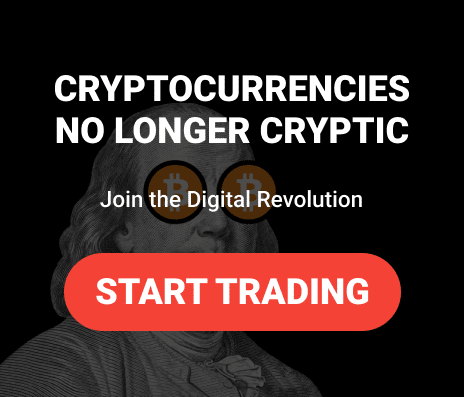




Leave a comment